Ping
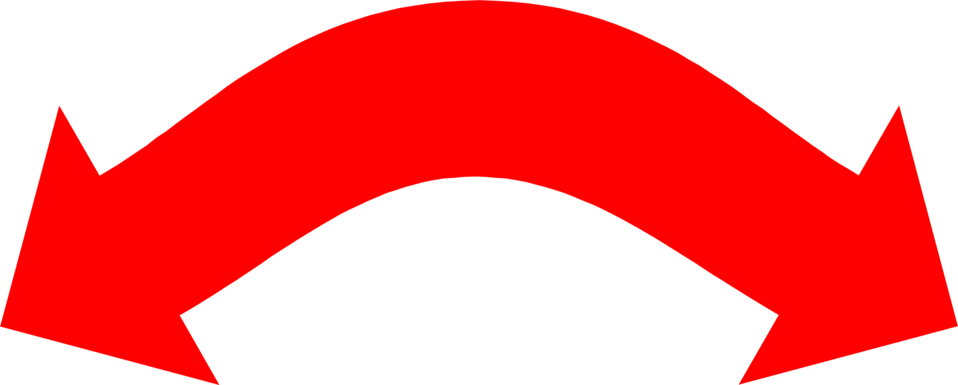 Post
Post
Solar Posting Specs
Solar Pinging Specs
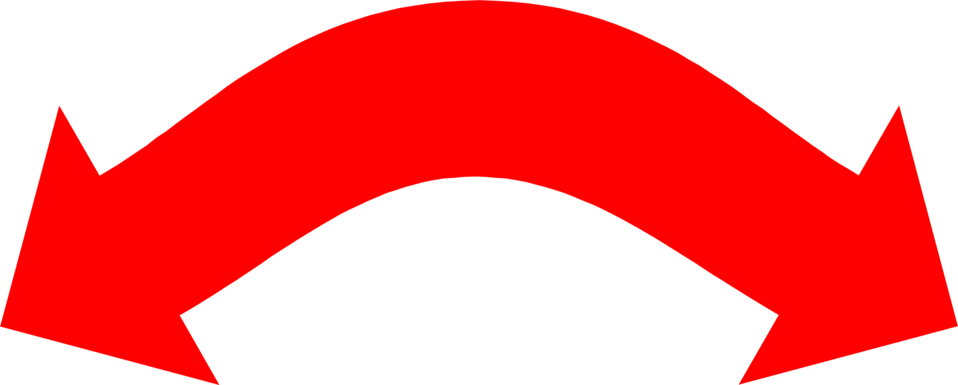 Post
Post
Introduction
This document describes how to post solar leads to RGR Marketing. We accept both POST and GET requests.
This document describes how to ping solar leads to RGR Marketing. We accept both POST and GET requests.
Posting URL
https://www.reallygreatrate.com/formdov.phpPinging URL
https://www.reallygreatrate.com/api/ping/index.phpExample Request Structure
A lead can be submitted via GET request. A well-formatted request looks like:
https://www.reallygreatrate.com/formdov.php?publisher_id=X&type=SOLAR&first_name=Really&last_name=Rate&city=LA&state=CA&zip=99999&street_address=111First&work_phone=5558585&home_phone=5559696&email_address=rate@hotmail.com&include_in_market=Y&upload_type=RGR&lead_date=2005-05-05&field_1=xxx&field_2=xxx&field_3=xxx&field_4=xxx&field_6=xxx&field_7=xxx&field_8=xxx&field_9=xxx&field_10=xxx&best_time_to_call=Morning&ipaddress=1.1.1.1&subid=89&response=Yes&rcid=412&api_key=xxx&date_generated=09102005&work_ext=x456Note that all field names are lower case and must match exactly for fields to be processed correctly.
publisher_id and api_key will be assigned to you by RGR Marketing. publisher_id and api_key are required for any lead to be accepted – it must be present in the posting string in the following format publisher_id=XXX, api_key=XXX where XXX is your assigned value of varying length.
A ping can be submitted via GET request. A well-formatted request looks like:
https//www.reallygreatrate.com/api/ping/index.php?publisher_id=xxx&rcid=xxx&api_key=xxx&state=xx&zip=99999&field_2=xxx&field_12=xxx&field_4=xxx&field_13=xxx&field_3=xxx&field_1=xxx&field_3=xxx&field_14=xxxNote that all field names are lower case and must match exactly for fields to be processed correctly.
publisher_id and api_key will be assigned to you by RGR Marketing. publisher_id and api_key are required for any ping to be accepted – it must be present in the pinging string in the following format publisher_id=XXX, api_key=XXXXXXXXX where XXX is your assigned value of varying length.
Request Fields
Required Fields
| parameter | description | required | data type | example |
|---|---|---|---|---|
| api_key |
API Key assigned by RGR
Same API Key used to ping our system. |
Yes | String | &api_key=qwertyuiopasdfgh |
| publisher_id | Publisher ID assigned by RGR before testing a new campaign | Yes | Integer | &publisher_id=1 |
| ping_id | Ping ID issued by RGR after a successful ping | Yes | String | &ping_id=123456789 |
| rcid | Refer Code ID - used to validate the lead sent against a specific contract. Contact Matt Schaub for details and your specific RCID. | Yes | Integer | &rcid=1234 |
| type | Type of lead being submitted in all caps - SOLAR | Yes | String | &type=SOLAR |
| first_name | First Name | Yes | String | &first_name=Bob |
| last_name | Last Name | Yes | String | &last_name=New |
| city | City | Yes | String | &city=Temecula |
| state | 2 Character State Abbreviation | Yes | String | &state=CA |
| zip | 5 Digit Zip Code | Yes | Integer | &zip=12345 |
| street_address | Street Address | Yes | String | &street_address=123 Main St. |
| home_phone | Home Phone without any dashes or parentheses | Yes | Integer | &home_phone=3105551234 |
| email_address | Email address with @ and a valid extension (.com, .net, .gov, etc.) | Yes | String | &email_address=bobnew@mail.com |
| upload_type | Upload Type should be defaulted to RGR for the publishers unless otherwise instructed. | Yes | String | &upload_type=RGR |
| field_1 |
Roof Shade. Valid values:
|
Yes | String | &field_1=No Shade |
| field_2 | Electricity Provider | Yes | String | &field_2=Eversource Energy |
| field_3 |
Home Owner. Valid Values:
|
Yes | String | &field_3=Yes |
| field_4 | Power Bill. Whole number. No commas. | Yes | Integer | &field_4=150 |
| field_5 or field_13 |
Please see optional fields below. One of these fields must be passed on the ping. | Yes | String | Examples Below |
| ipaddress | Consumer's IP Address. The lead will be failed if Publisher's IP Address is used. | Yes | String | &ipaddress=127.0.0.1 |
Optional Fields
| parameter | description | required | data type | example |
|---|---|---|---|---|
| field_1 |
Roof Shade. Valid values:
|
No | String | &field_1=No Shade |
| field_5 | TrustedForm Token | No | String | &field_5=https://cert.trustedform.com/9a8b7c6d5e4f3g2h1i |
| field_12 |
Credit Status. Valid Values:
|
No | String | &field_12=Excellent |
| field_13 | Jornaya LeadiD Token - Token genated by Jornaya LeadiD | No | String | &field_13=A033EC88-9C9F-576D-C04B-9A3183B4FBD9 |
| field_14 |
Property Type. Valid Values:
|
No | String | &field_14=Single Family |
| response |
Response - Set to Yes if you want an HTTP response. If blank or No, then we serve our thank you page. Valid Values:
This is only used in posting. |
No | String | &response=Yes |
| work_phone | Work Phone without any dashes or parentheses | No | Integer | &home_phone=3105556789 |
| work_ext | Work extension. Can contain characters and numbers. | No | String | &work_ext=x110 |
| lead_date | Date of Submission in the format: YYYY-MM-DD | No | Date | &lead_date=2017-01-01 |
| include_in_market | Include in our future marketing campaigns. Y or N. Defaults to Y. | No | String | &include_in_market=Y |
| field_6 | Solar Agent ID | No | String | &field_6=SA101 |
| field_7 | Solar Appointment Date in the format: YYYY-MM-DD | No | Date | &field_7=2017-06-15 |
| field_8 | Solar Appointment Time in the format: hh:mm pm | No | String | &field_8=01:00 pm |
| field_9 | Solar Appointment Timezone | No | String | &field_9=GMT |
| field_10 | Publisher Lead ID - used for affiliate tracking and reporting. | No | String | &field_10=RGR12345 |
| field_15 | QV Call Recording | No | String | &field_15=http://www.test.com/recording.mp3 |
| field_16 | Sell Times - Number of times we can sell the lead | No | Integer | &field_16=2 |
| subid | Sub ID - used to track Publisher's marketing campaign/information. | No | String | &subid=Campaign123 |
| date_generated | The date you generated the lead in your system or the date the lead was captured by you. | No | Date | &date_generated=2017-01-01 |
| best_time_to_call |
Best Time to Call. Valid values:
|
No | String | &best_time_to_call=Morning |
| is_test |
Is Test - If this ping is a test ping, pass Yes. Valid Value:
|
No | String | &is_test=yes |
Responses
Successful Response
{
"status":"success",
"lead_id":5651115,
"revenue":"7.00"
}{
"status": "success",
"ping_id": 12345678,
"price": "50.00",
"expires": 1500685817
}
The expires field shows a timestamp of when the ping offer expires in the form of a Unix timestamp in PST. It can be converted to a human readable format using this tool: Epoch Converter. Posting after the designated expiration will result in a failed post.
Failed Response
{
"status":"failed",
"message":["Failed Reason #1","Failed Reason #2", "Failed Reason #3"]
}{
"status": "failed",
"errors": ["Failed Reason #1","Failed Reason #2", "Failed Reason #3"]
}Please reach out to RGR Tech Team at T--E--C--H (at) rgrmarketing.com (no hyphens) if you have further questions regarding the failed reasons.
Jornaya LeadiD Integration
You can check out Jornaya's guide on how to set up with Jornaya Intelligence (LeadiD Audit) here.
In order to implement Jornaya LeadiD on your landing pages:
- Go to Jornaya and click "SIGN UP". Fill out the Signup form, and await your confirmation email.
- Create a campaign in LeadID for your Landing Page.
-
Implement the hidden field for LeadID:
<input id="leadid_token" name="universal_leadid" type="hidden" value=""/> -
Get the code for your newly created campaign and place before the closing body tag on each step of your form:
(Example Script – DO NOT USE)
<script id="LeadiDscript" type="text/javascript"> (function() { var s = document.createElement('script'); s.id = 'LeadiDscript_campaign'; s.type = 'text/javascript'; s.async = true; s.src = (document.location.protocol + '//d1tp4234w7krrh.cloudfront.net/campaign/32121057-a216-ba9c-7121212-4ec1212121dfsafafdaf.js'); var LeadiDscript = document.getElementById('LeadiDscript'); LeadiDscript.parentNode.insertBefore(s, LeadiDscript);})(); </script> <noscript><img src='//create.leadid.com/noscript.png?lac=23424-324234-324-23432-234234&lck=32daf057-343-343-32423-234234 /></noscript>
